Are you bored of looking at the same Apple Watch Face? Then, fret not, for there are simple procedures and numerous options for you to make it personal. Every time there is an update, there are new faces, which expands the possibilities even further. For instance, let’s see how we change, add, edit, and apply the Apple Watch Face according to us.
You may like: Smartwatch for Apple: Latest Prices, Features and more
Customize and Change Apple Watch Faces
Update to the Latest watchOS Version
To access the newest Apple watch faces, make sure your Apple Watch is running the latest version of watchOS. Here’s how:
- Open the Watch app on your iPhone.
- Navigate to General > Software Update.
If there’s an update available, follow the on-screen instructions to download and install it.
Updating ensures you have access to the latest features, including new watch faces.
How to Switch Between Apple Watch Faces
Switching watch faces allows you to adapt your watch to different situations:
Before watchOS 10: Swipe left or right on the Apple watch face to change it.
watchOS 10 and later: Press down on the current face before swiping to switch to a new one.
Apple restored the simpler swiping method in watchOS 10.2, but you need to enable it:
- Go to Settings > Clock on your watch.
- Turn on Swipe to Switch Watch Face.
- Now, you can swipe left or right to cycle through your added faces effortlessly.
Add and Organize Apple Watch Faces
To add new watch faces
- Open the Watch app on your iPhone.
- Tap the Face Gallery icon at the bottom of the screen.
- Browse and select a watch face, then tap Add.
- Go to My Watch to view and organize your watch faces.
To Organize Your Watch Faces
- In the My Watch section, tap Edit next to My Faces.
- To remove a face, tap the minus (-) sign next to it and select Remove.
- To rearrange faces, drag them using the hamburger icon and drop them in the desired order. Tap Done to save your changes.
Ways to Customize Your Apple Watch Face
You can modify watch faces to match your preferences:
- Change Color and Style: Open the Watch app, select the face you want to edit, and choose new colors or styles.
- Add Complications: These widgets are called complications, and they perform additional functions, like allowing the user to check the weather, and their heartbeat, or even set reminders for the user. Choose a face, tap on one of the available complication slots, and select the feature you want to add.
How to Download Third-Party Watch Faces
You can download third-party watch faces:
- Open the App Store on your iPhone or watch.
- Search for “watch faces.”
- Download an app that interests you, such as Facer or Watch Facely.
- Choose a watch face from the app and add it to your Apple Watch.
Create Watch Faces With Your Photos
Make your watch truly personal by using your photos:
- Go to My Watch > Photos and select an album or specific photos.
- To use Portrait mode photos with 3D effects, choose the Portraits watch face in the Face Gallery and select up to 24 photos.
Sharing Your Watch Faces
Want to share your custom watch face with a friend? Here’s how:
- Press down on the watch face you want to share.
- Tap the Share icon.
- Choose a contact, add a message, and send it as a text.
Final Thoughts
There is nothing like the creativity of setting up the Apple Watch Faces according to one’s wishes. Simple or with many details, any choice of the numerous offered is fine. Remember that it is important to keep your watchOS updated for new Faces and Features, and do not hesitate to share them with your friends!
Taking these steps will make it possible for you to have an Apple Watch in the design of your choice as a part of your outfit all through the day while you also use the Apple Watch for what it is designed for.
FAQs
How can I change the face on the Apple Watch?
To change the watch face, hold it until you get to the watch face that you would like to change and swipe to the left or right. If you have switched on the Swipe to Switch Watch Face feature in watchOS 10.2 or later, you will not have to press anything. You will just swipe.
How can I download new Apple Watch faces?
You can also use the Watch app on your iPhone, tap the Face Gallery icon, select a face, and hit the Add button.
Can I use my pictures as an Apple watch face?
Sure, you can choose images stored in your iPhone albums or photos taken in Portrait mode for watch faces using those images as backgrounds.
What are the complications in Apple watch faces?
Complications are small screens on the watch faces that show such information as the weather, heart rate, calendar events, and several other apps.
How can I add new faces to my Apple watch?
On your iPhone, open the Watch app, and tap on My Watch > Edit. You will be able to change the sequence of the existing faces or even delete selected faces.
How can I upload watch faces from third-party websites?
To upload new watch faces, use the search “watch faces” on your iPhone App Store or in a watch, install a watch face app, and follow the instructions specific to that app on how to add new faces.
What is the latest version of watchOS, and is it worth figuring out people’s various reasons for their different reasons?
The latest version is watchOS 10 or later and it comes with new features like new watch faces. If you always upgrade your watch when there’s a new version, you’ll never miss any new improvements.
Can I share the customized watch faces with my friends?
Press on the watch face and hold, tap the Share icon, then tap on a contact, and send it as a message.
What is the procedure to delete a watch face on Apple Watch?
To do so, launch the Watch application on your iPhone, click My Watch, locate and tap Edit next to My Faces, and tap the minus symbol to delete a face.
What should I do if my Apple Watch does not support new faces?
So, if your Apple Watch or iPhone is not running the latest versions of either watchOS or iOS respectively, do that first. In the Watch app, select Watch > General > Software Update to update your watch.
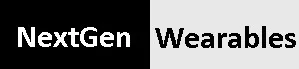















Top 4 Fitness Trackers of 2024: Prices, Key Features
[…] You may like: Apple Watch Faces: How to Customize and Change […]